2021-07-21
RxSwift: How to adjust content's position when keyboard shows and dismisses.
Summary
This post explains how to adjust content's position when a keyboard shows and dismisses. It is utilized by RxSwift. The key is creating an associated with UIResponder. This post also explains how to dismiss a keyboard when tapping an enter-key or when tapping outside of the keyboard with RxSwift.
What you can know from this article
- How to change a position of content(view) when a keyboard shows up (and dismiss)
- How to dismiss a keyboard when you tap "Enter"
- How to dismiss a when you tap out of the keyboard
Motivation
There are a lot of articles implementing these features by using just Notification center and @objc functions. However, there is little info about applying RxSwift. Besides, if we use RxSwift, we can make it more simple, concise. No more @objc nor delegate
Background
Problem 1
By default, there is no method to dismiss a keyboard when you input "Enter" or when you tap outside of the keyboard. If you want to implement, you need delegate or # selector.
Problem 2
When you put a textField and if its position is bottom, it will be hidden behind the keyboard so users can't see any results!
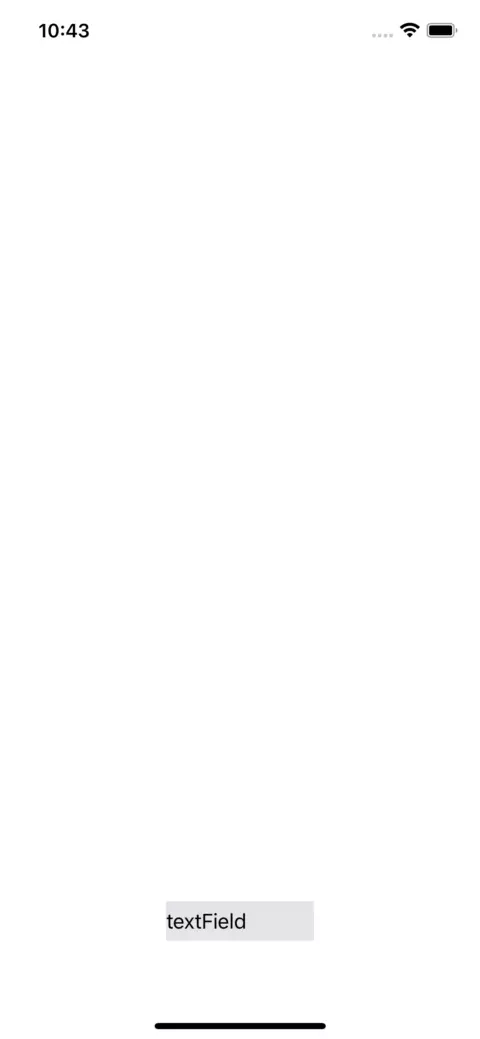
Solution
All problems can be solved by using RxSwift (and RxCocoa)
How to dismiss a keyboard when you tap enter-key
In short, here is the code.
// Instance variables
let textField = UITextField()
let disposeBag = DisposeBag()
// When enter, dismiss keyboard
textField.rx
.controlEvent(.editingDidEndOnExit)
.bind {}
.disposed(by: disposeBag)
Instead of using delegate function textFieldDidEndEditing(_:), we can just use rx (reactive extension) of UITExtField, and UIControl.Event. In the bind closure, you can put whatever completion invoked after the keyboard is dismissed.
How to dismiss a keyboard when tapping outside of it
In short, here is the code
// Add Gesture: when tap out of keyboard, dismiss it
let tapGesture = UITapGestureRecognizer()
view.addGestureRecognizer(tapGesture)
tapGesture.rx.event
.bind { [weak self] _ in
self?.view.endEditing(true)
}
.disposed(by: disposeBag)
We create a gesture recognizer and embed it into the view. This is the same as usual. However, instead of adding target, we use rx.event, which will emit an event (UIGestureRecognizer) when it is recognized. Actually, we don't use the event but use it as a trigger to call view.endEditing(true) this time.
The great point of these ways is not only simplicity. Because we can avoid using #selector and @objc functions, we can all write these codes in the same place.
How to adjust the position(height) when the keyboard display and dismiss.
The conclusion is we can apply like this.
// Emit height when keyboard shows
let willShownObservable = NotificationCenter.default
.rx.notification(UIResponder.keyboardWillShowNotification)
.compactMap({ notification -> CGRect? in
notification.userInfo?[UIResponder.keyboardFrameEndUserInfoKey] as? CGRect
})
.map { rect in
return rect.height
}
// Emit 0 when keyboard dismiss
let willHideObservable = NotificationCenter.default
.rx.notification(UIResponder.keyboardWillHideNotification)
.map { _ -> CGFloat in
return 0
}
// combine observables and bind to transform
Observable.of(willShownObservable, willHideObservable)
.merge()
.bind { [weak view = self.view] height in
view?.transform = CGAffineTransform(translationX: 0, y: -height)
}
.disposed(by: disposeBag)
What we are doing is we are creating two Observable(Publisher), one emits the keyboard height when it displays, the other emits 0 when it dismisses. After that, we merge two "observables" and bind them to modify the height of the view.
Through rx extension, we can also make the NotificationCenter emit event(notification).
The Observable of NotificationCenter is UIResponder. Thus,
NotificationCenter.default.rx.notification(UIResponder.keyboardWillShowNotification)
means like a "NotificationCenter is looking a keyboard's behavior as Observer and also emit notification as Observable when the keyboard updates".
keyboard <---- NotificationCenter ----> compact, map ---> height
After that, we're just operating (cleaning) the event. We extract keyboard height from notification using compactMap and map. compactMap is just a filter no-nil object.
The final essence is merging two Observable and subscribe to them.
Observable.of(willShownObservable, willHideObservable)
.merge()
This code merges two observables and creates another Observable. This means, whatever subscribes to this observable will get events from both keyboard displays and dismiss. The actions are the trigger. By using the merge(), we can avoid subscribing to each Observable.
view?.transform = CGAffineTransform(translationX: 0, y: -height)
This is just changing the bounds(center) by transform. You can change NSLayoutConstraint or change a contentInset of the scroll view. It depends on the situation and is up to you!
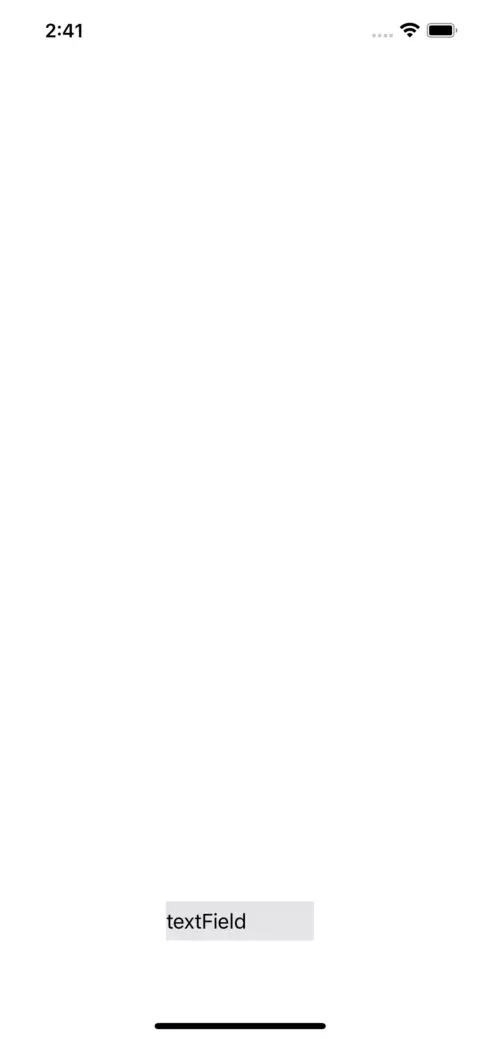
Conclusion
RxSwift is so powerful. The codes that I introduce this time can be implemented in one section. We can apply a reactive framework to a lot of existing features such as delegate, target(#selector), completion handler, and so on.
Sample project
I put the sample project in my repository so you can check the code easily!